Accelerated Reader (AR)
Use these instructions to access Accelerated Reader for 2-4 students.
What is Accelerated Reader?
We are excited to announce our transition from the discontinued Reading Counts program to the innovative Accelerated Reader (AR) program!
AR is designed to motivate students to read more by offering engaging quizzes, personalized book recommendations, and goal-setting features. With over 220,000 quizzes available, students can explore a wide range of books that match their interests and reading levels. This program not only helps students build stronger reading skills but also fosters a lifelong love for reading by celebrating their achievements and encouraging them to take ownership of their learning journey. We're confident that AR will be a powerful tool in creating a thriving reading culture within our school community. More information will be released to our elementary parents as the school year progresses.
- Access the Login Page
- https://clever.com/in/sca-ok (Bookmark this page for future reference.)
- Click on the LOG IN AS STUDENT/STAFF button located above.
- Select the Login Method
- Click on the Log In with Microsoft Entra button.
- Enter Credentials
- Enter your student's school email address and password. This information was emailed to parents at the beginning of the school year.
- Forgot Your Password?
- If you don’t remember your password, please contact support@summit.school for assistance.
You're now ready to use Clever!
- Find the Application Icons
- Once logged in, you will see a dashboard displaying application icons. These icons represent the applications selected by your child's teacher and Summit Christian Academy.
- Launch the Accelerated Reader Application
- Click on the gray icon with the capital letter R. This is the Renaissance application, makers of Accelerated Reader. Clever will handle the login process automatically by verifying your student's identity.
- Access the Application
- After a brief moment, you will be directed to the application you selected, and you can start using it right away.
- Need Help?
- If you have trouble finding a specific app or if you encounter any issues, please reach out for support by emailing support@summit.school.
And that’s it! Enjoy exploring the applications with ease.