Canvas Login
Use this portal to login to your Canvas account as a student/staff member or as a parent.
Create a Parent Observer Account
Parents can sign up as an observer in Canvas so they can see assignment due dates, current grades, announcements, and other course content. Observers can view grades and course content but cannot participate in the class.
Getting Started with your Canvas Parent Account
- Click on the LOGIN AS PARENT button. (Located above.)
- In the LOGIN field, enter the email you have on file with FACTS.
- Leave the PASSWORD field empty, if this is your first time and you are just setting up your account.
- Click the FORGOT PASSWORD? link.
- Enter your login email again, then click the REQUEST PASSWORD button.
- An email will be sent to you with instructions for creating your password.
Getting Started with your Canvas Parent App
- After setting up your account using the steps above, you are ready to pair your mobile app. You must have your laptop/desktop AND your phone available to complete this process.
- From the App Store (iPhone) or Play Store (Android), install the Canvas Parent app by Instructure, but do not open the app yet.
- Log in to your Canvas parent account on your computer.
- Click on the ACCOUNT link and choose the QR for MOBILE LOGIN option.
- Display the QR code by clicking the proceed button.
- Open the Canvas Parent App and scan the QR code. Your app is now paired and ready to go.
Need Help? Contact Summit Support
Get the App
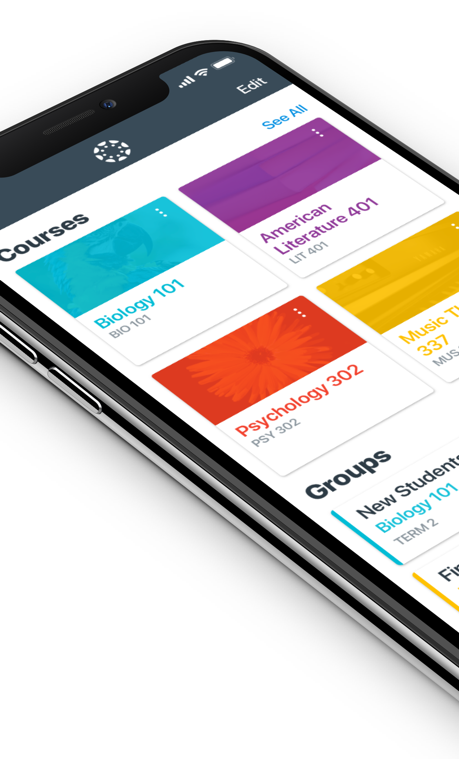
The Canvas Student mobile app is a free, simple, easy to use, and enjoyable mobile learning app for the on the go, goal-oriented learner. The app is available for Apple and Android devices, and provides access to the following areas:
Mobile Dashboard
View enrolled courses and quick-access pending course items.
Calendar
Check upcoming course events and deadlines all in one area.
To Do List
Shows a smart view of prioritized events and actions.
Notifications
View, post, and reply to your course's discussion boards.
Messages
Stay in touch with teacher.