
PikMyKid Dismissal System
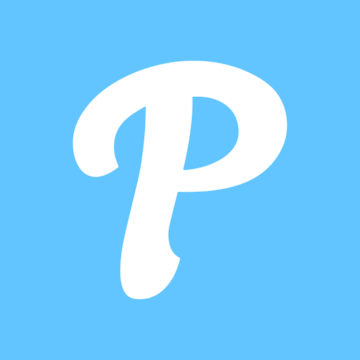 This page will provide you with all the information you need to get up and running with the PikMyKid Dismissal Application (PMK). Whether you’re a returning family needing a refresher or a new family setting up for the first time, you’ll find everything here to help ensure a smooth start. PikMyKid helps keep dismissal safe, efficient, and well-organized by streamlining procedures, reducing traffic congestion, and—most importantly—improving student safety.
This page will provide you with all the information you need to get up and running with the PikMyKid Dismissal Application (PMK). Whether you’re a returning family needing a refresher or a new family setting up for the first time, you’ll find everything here to help ensure a smooth start. PikMyKid helps keep dismissal safe, efficient, and well-organized by streamlining procedures, reducing traffic congestion, and—most importantly—improving student safety.
Important Note:
PikMyKid includes an option for parents to “announce” their arrival in the pickup line. Summit does not use this feature—please disregard any prompts related to announcing your arrival.
Why PikMyKid?
PikMyKid allows you to:
-
Easily change your child’s pickup mode (Car Line or Walk Up)
-
Delegate pickup to another authorized individual
-
Transition your child to an After School program
-
Schedule future pickup changes
Every change you make in the app will generate a notification, keeping you informed of your child’s dismissal status.
Returning Families: If your contact information and pickup preferences are unchanged, no re-registration is necessary. Please review your details in the app and update if needed.
New Families: Please follow the registration steps below.
How to Register
-
Download the App
Search for PikMyKid in the App Store (iPhone) or Google Play Store (Android). Download and install. -
Open the App & Create an Account
Tap Register and enter your information. -
Use Your Car Tag Number
Enter the Car Tag number provided by your child’s teacher at Meet the Teacher. This links you to your child(ren). -
Verify Your Information
Confirm your contact details and your child’s information. -
Explore the App
Practice changing pickup modes, assigning delegates, and scheduling future changes.
📹 Video walkthrough: How to Register in the App
Setting Your Default Pickup Method
As of today, you may set your child’s default pickup method in the PikMyKid app. This must be done before September 1, 2025. At that time, the window will close for the first semester, and changes will no longer be possible until January.
To set your default pickup method:
-
Open the PikMyKid app and go to “My Children.”
-
Tap on your child’s name. For multiple children, tap the light green three-bar icon next to your school name.
-
If you selected multiple students, tap the three-dot icon that appears.
-
Select "Default Pickup."
-
Choose your preferred default pickup mode from the list.
-
Tap Save to confirm.
If the option appears grayed out, it may be temporarily restricted—please contact the school office for assistance.
Changing Your Pickup Method for the Day
Life happens, and sometimes you need to adjust your child’s pickup plan. PikMyKid makes it simple to change your child’s dismissal method for any given day.
Summit Requirement:
All same-day pickup changes must be submitted in PikMyKid before 2:00 p.m. This ensures our staff has time to update dismissal plans and communicate with teachers.
How to Change the Pickup Method:
-
Open the PikMyKid app and go to “My Children.”
-
Tap your child’s name (or use the three-bar icon for multiple children).
-
Select the date on the calendar for the change.
-
Tap “Change Pickup.”
-
Choose the correct pickup mode (Car Line, Walk Up, or After School Program).
-
Confirm your selection and save the change.
Adding Delegates
What is a Delegate?
In PikMyKid, a delegate is someone you trust—like a grandparent, babysitter, neighbor, or family friend—who is permitted to pick up your child when you're unable to do so.
Important: Delegates must download the PikMyKid app on their own smartphone and create their own accountwith a unique phone number and email.
How to Add a Delegate for a Specific Day:
-
Open the PikMyKid app and go to “Children.”
-
Tap your child’s name (or the green three-bar icon for multiple children).
-
Select the date on the calendar for the change.
-
Tap “Change Pickup.”
-
Under “Who is picking up?”, select “someone else.”
-
Choose an existing delegate or import a new contact from your phone.
-
Confirm changes. Both the school and the other primary guardian will be notified.
Support
If you have any questions or run into issues, the PikMyKid Support Team is available at support@summit.school.
Thank you for partnering with us to make dismissal safe and efficient for all students and families.
